Let’s see how exactly each block works in ManyChat:
1. Text
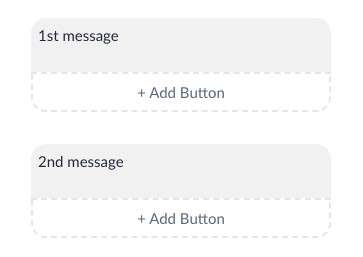
We can add a text block if we want to share some information in the message.
2. Image
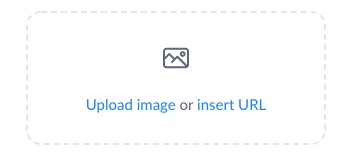
We can click the image icon to upload a image or insert a link to it.
3. Card, Gallery
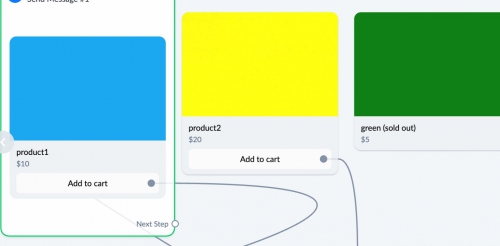
If we want to present a product, photos or some service options, Card block or Gallery block can be used. Card block can insert one item while Gallery block can insert more than one item.
4. List
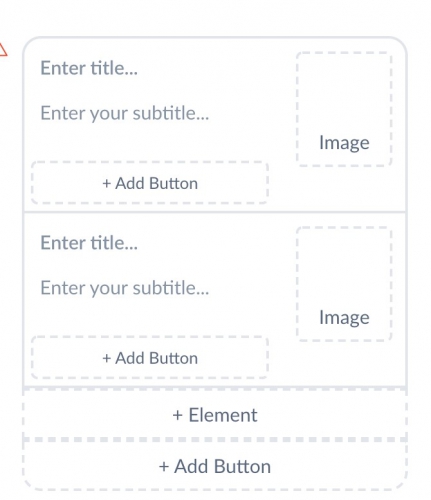
It was designed for presenting products with some additional information.
5. Audio, + Video, + File
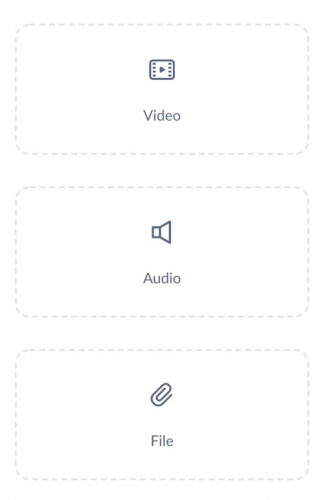
We can attach some audios, videos and other files of all common format to the message.
6. Delay
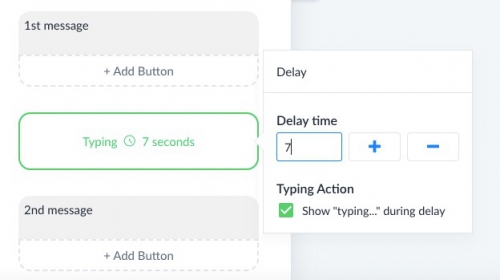
This block is used to postpone the message sent time after the delay time. It aims to make an impression that the message is sent by a human but not automatically.
7. User Input (only available for Pro user)
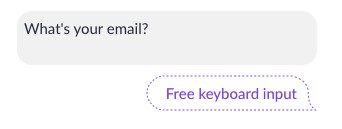
It allows to capture manual user input and save it into a corresponding Custom Field.
8. Dynamic (only available for Pro user)
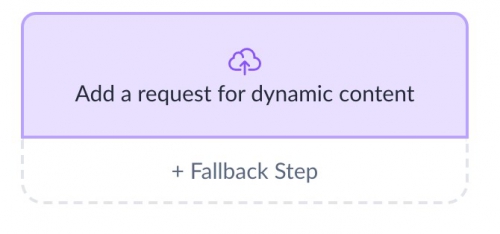
It allows admin to receive a message created on the remote server and then sent it to the user.
There are no reviews yet.