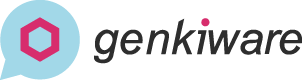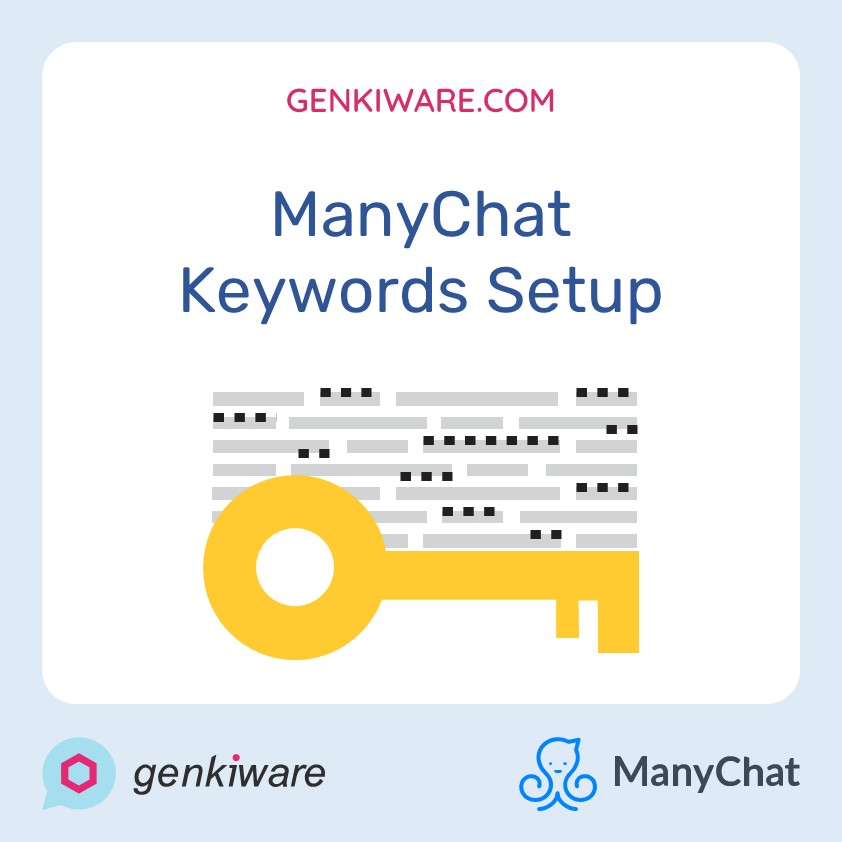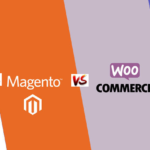ManyChat Keywords Setup
After the basic chatbot message is set, you may also need to set a few simple and common keywords. The keywords module is a automate conversations that can be set to the corresponding response message to pop up when the user enters a relevant keyword.
If you are doing an e-commerce business, the common user may have some problems such as product defects, wrong products and they may want to return or cancel the orders. At that moment, you can follow their replies to setup different answering procedures, or using kind of keywords, for example, “returns”, “check orders” or “customer service” in order to further understand what the customers need and saving the cost of manpower answering everything.
To create Keywords in the message, you can find in Automation -> Keywords, click the “+ New Keyword” button in the top-right corner.

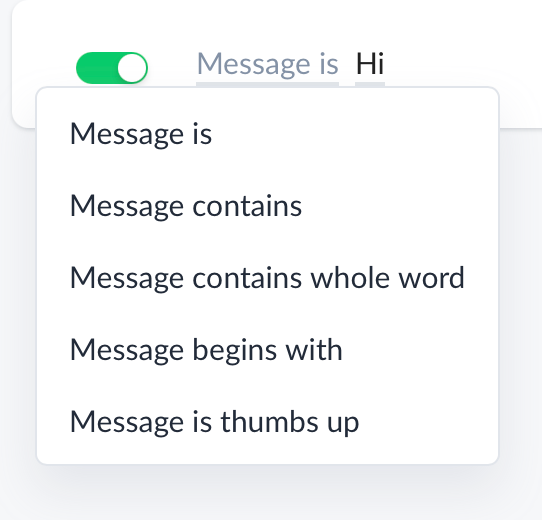
1. “Message is”
The automated message will be triggered if and only if the user type a message exactly the same of the keywords. There is an example shown below.

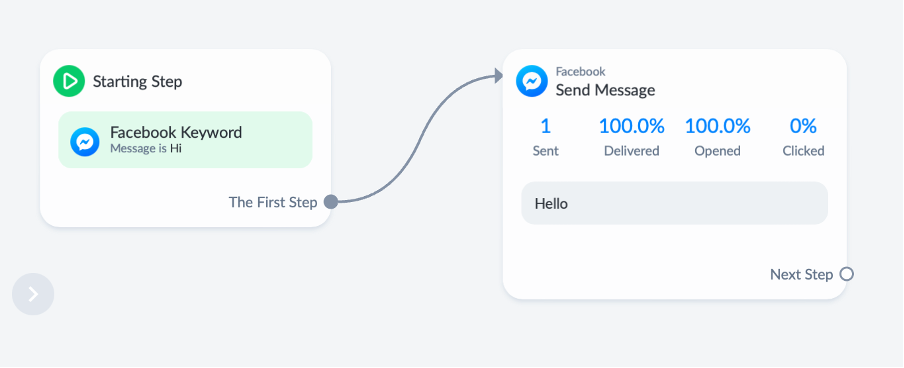
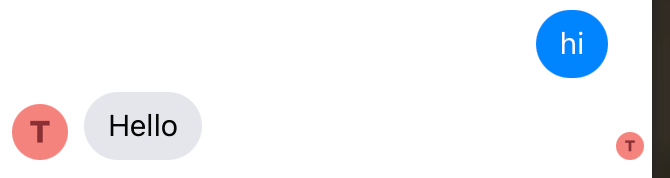
The keywords are not case-sensitive.
2. “Message Contains”
This choice allows the bot to recognize the keyword within a sentence. The automated message will be triggered if the user types some sentences which the keyword match a part of the sentence.

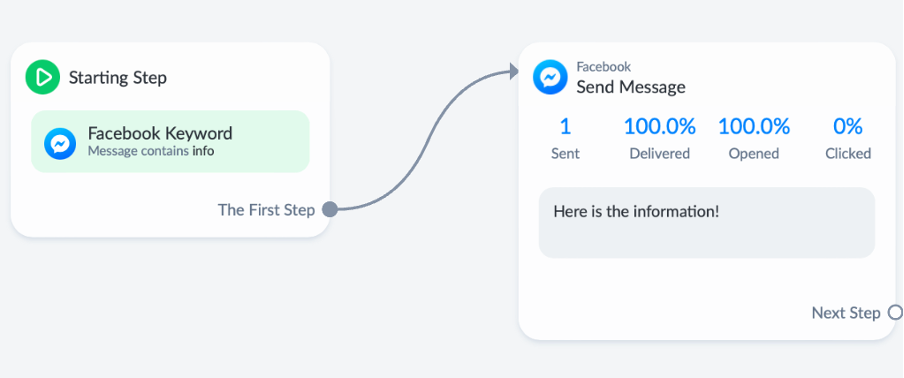
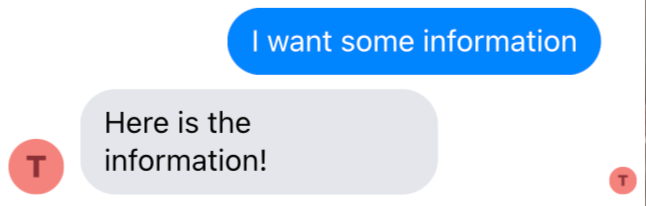
The user’s sentence contains “info” match the keyword “info” , so the bot will be triggered.
3. “Message contains whole word”
This choice also allows the bot to recognize the keyword within a sentence. But there is a difference with the previous choice, the bot will be triggered if and only if the word in a sentence is exactly the same as the keyword.

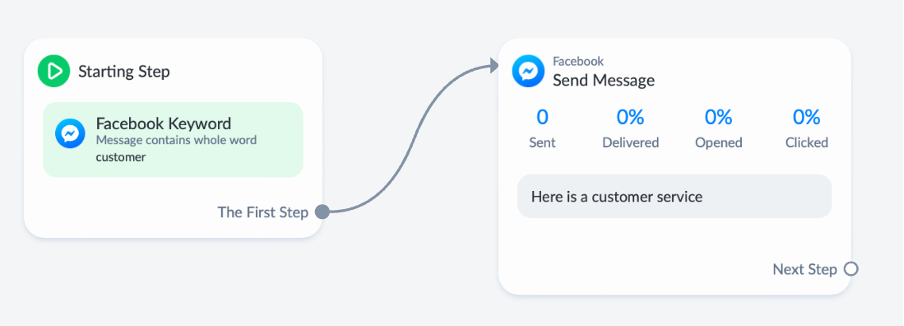
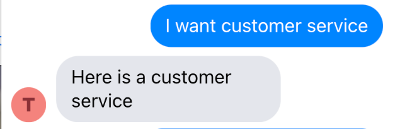
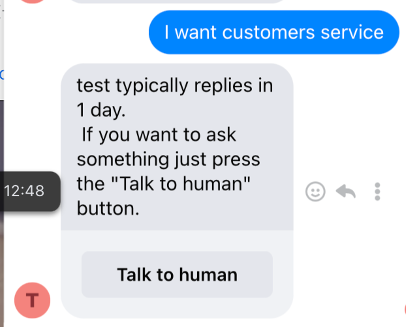
The first user’s sentence contains “customer” exactly matchs the keyword “customer”, but the second sentence contains “customers” which not exactly matchs the keywords, so the bot is triggered in the first sentence but not the second sentence.
4. “Message Begins With”
This is requires the keyword to be placed at the beginning of the message.

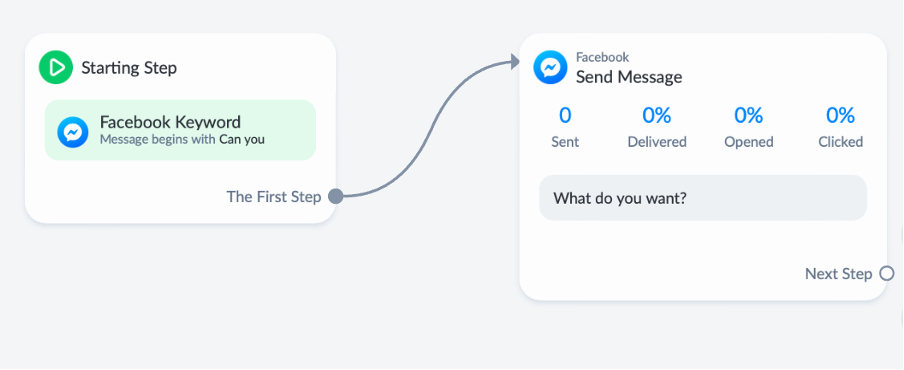
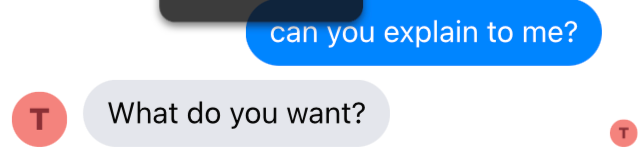
5. “Message Is Thumbs Up”
The automatic message will be triggered if the user sends a “Like”.

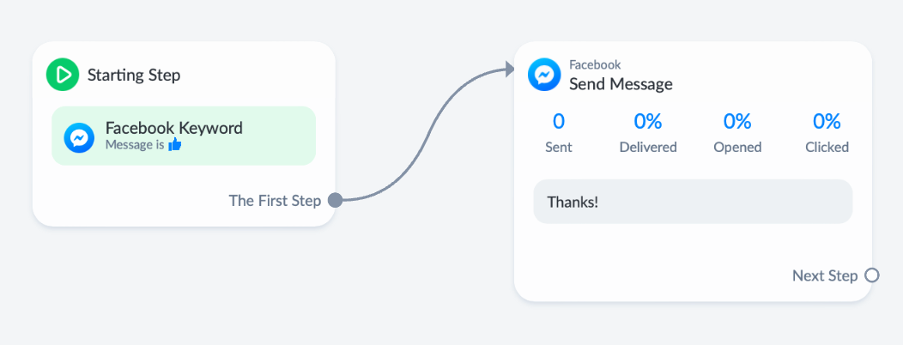
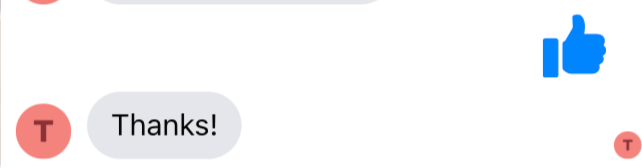
Related Post
不可忽視的新趨勢電子商務攻略2020
14:30 HKT | 26 JUNE 2020 會議方式: Zoom WEBINAR https://www.eventbrite.com/e/2020-tickets-109268474950…
Prestashop vs. Shopify vs. Magento vs. Woocommerce Comparison 2019/2020
Since many of our clients asked us the opinions about…