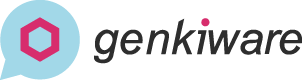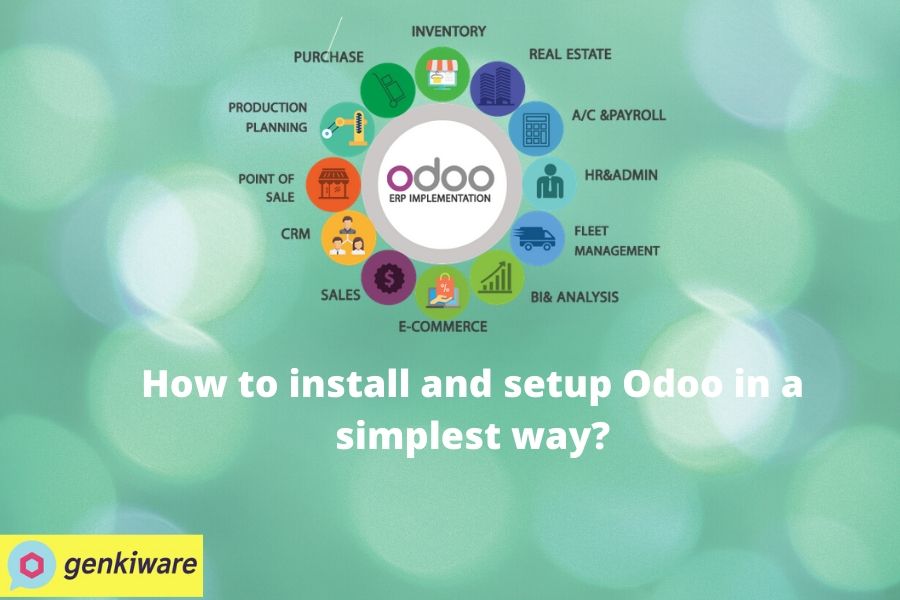How to install and setup Odoo ERP in a simplest way?
We will use the bitnami packaged installer to make this thing happen. Bitnami offers a library of more than 100 famous open source server applications and development environments. You just need to install them with one click. No matter it is on your laptop, virtual machine, cloud environment or container. For example, in order to install the Odoo application, you have to prepare PostgreSQL server, Python 3.5 above, Apache web server and a series of python libraries. Configuring database server is painful and time consuming for some newbies. With bitnami installer, just one click and all required applications and settings will be finalized. It supports different platforms like Linux, MAC OS and Windows.
Here is the steps to install and setup Odoo.
1/. We will deploy it in the Linux environment for this demonstration. After the download, you will get a file named ”bitnami-odoo-12.0.20200215-0-linux-x64-installer.run” from https://bitnami.com/stack/odoo/installer
2/. Make it executable by running this “sudo chmod +x bitnami-odoo-12.0.20200215-0-linux-x64-installer.run”
3/. Run sudo ./bitnami-odoo-12.0.20200215-0-linux-x64-installer.run. You will see the following setup screen.
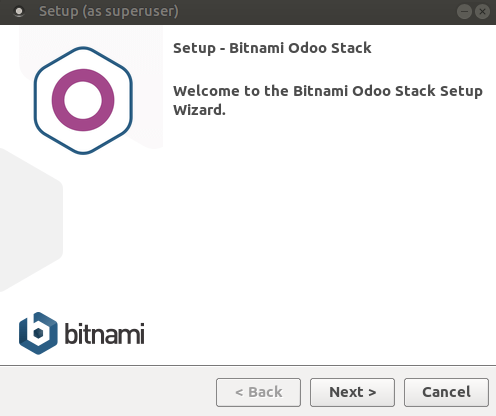
4/. Create Admin account. You have to remember the email address and password because you need it to log into the system.
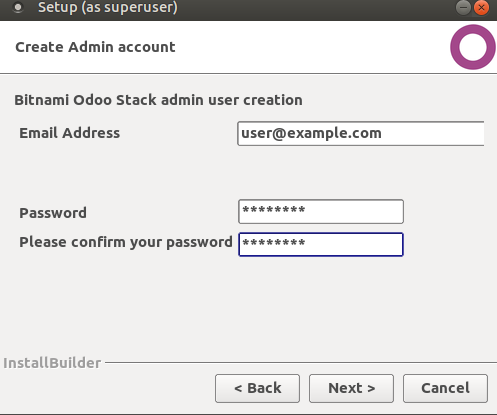
5/. You can setup the email server and account here or later in admin portal. I prefer set it up later.
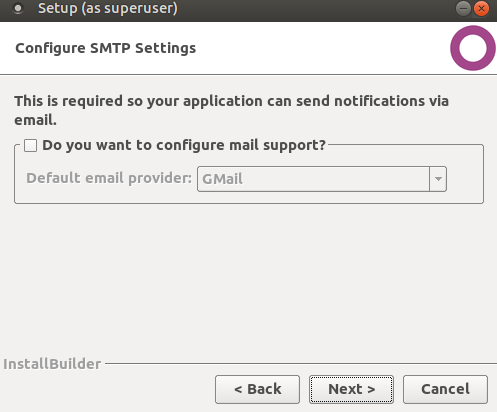
6/. In this screen, if you want to deploy it on cloud, you can do it here. Since this instruction is only for on premises environment, we will skip this setting.
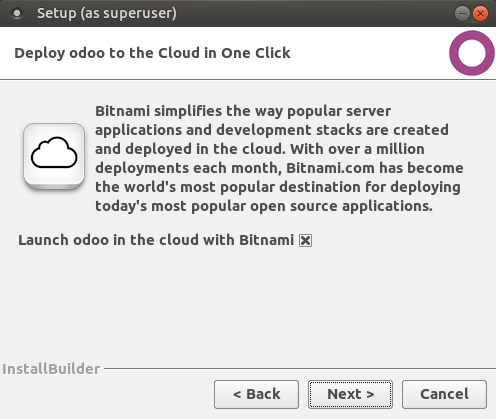
7/. You will see the progressing and completing Odoo stack setup screen.
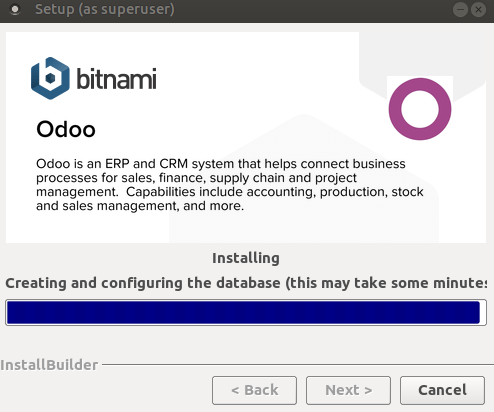
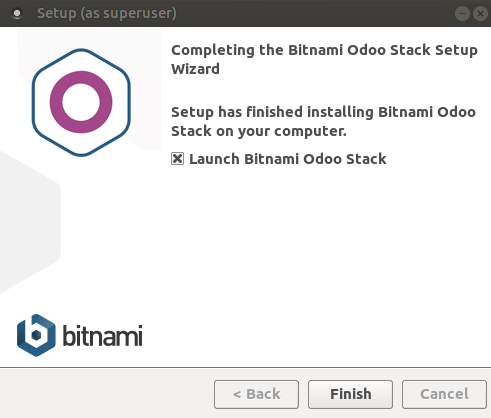
8/. After you click the “Finish” button, you will see a server manager popup screen. You need to make sure the green light on all items are on and status is “Running”. If not, please go to the below troubleshooting part.
<Troubleshooting>
PostgreSQL database not running
– it may be some port is blocking or using by another process. If you didn’t manipulate the setting. The default port of database should be 5432. You can use one of this command to check whether it is being used or not.
sudo lsof -i:5432
sudo netstat -tulpn | grep 5432
so “9636” is the process id running on port “5432” , you can use “sudo kill -9 9636” to remove the process.

Apache Web Server not running
– By default, the port of Apache2 should be “80“. You see this command to check which port it is using?
sudo netstat -tulpn | grep httpd

At last, you can run this command to verify the error details by the below path and log file.
tail -f /opt/odoo-path/apache2/logs/error_log