How to set the volume or bulk purchase discount in Prestashop 1.7.x?
The following steps will show you how to set the volume or bulk purchase discount
A sophisticate method to update your code is make a copy of your original file, put remark to indicate the reason of change, name and date. The best way is apply and review the change in your testing site before releasing it to your live website.
Part I.
1/. Go to back office admin portal
2/. Under the “CONFIGURE” section, click “Advanced Parameters” and “Performance”
3/. Better to turn off all the cache during the editing if you want to see the immediate change result.
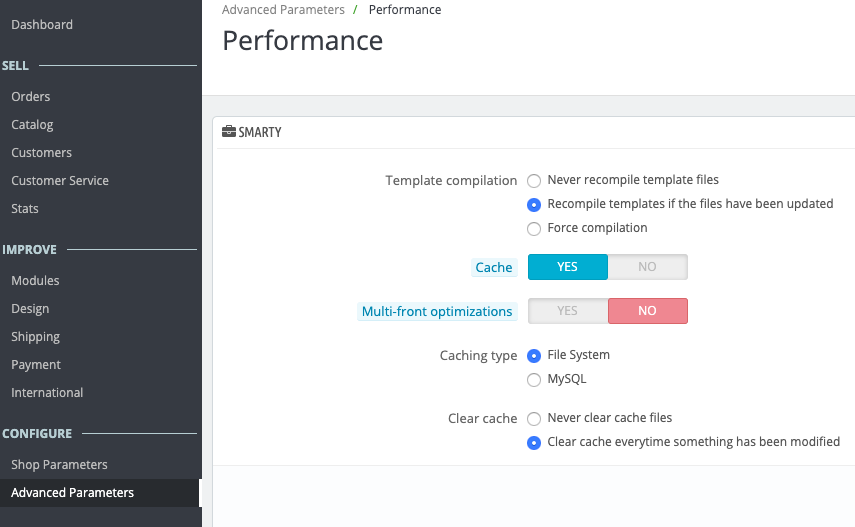
Part II.
1/. Go to “Products” edit page under “SELL” section and “Catalog”
2/. Click “Pricing” tab, and then scroll down to “Specific prices”
3/. Click “Add a specific price” and you will some fields in “Specific price conditions”
4/. You can choose available time frame for this discount campaign
5/. If you decide bulk purchase discount starting at and above 4 units, put “4” in Starting at
6/. From the 4 units purchase, customer will get $19 reduce from the original price. exsample: from 1-3 units purchase amount is 100 each, if customer purchases 4 unit or above in the same transaction, the after discount for each unit is $81.
7/. You can also set “% percentage” instead of fixed amount.
8/. “Apply” and click “Save”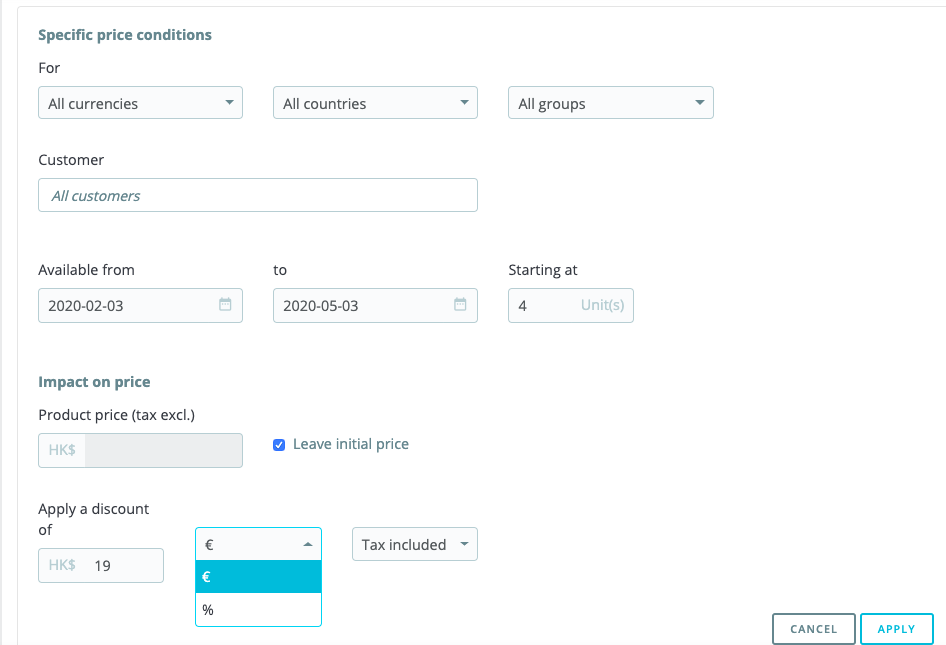
Part III.
1/. When you preview it, you will get the following product discount layout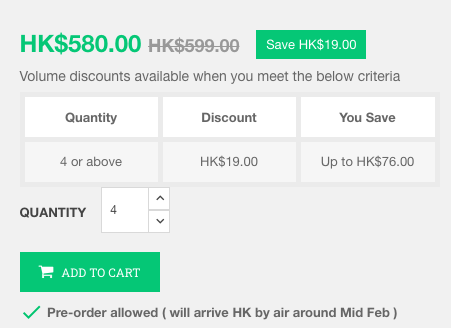
2/. If you want to customize the original discount title from “Volume discounts” to “Volume discounts available when you meet the below criteria” or any message you like, please refer to step 4.
3/. In the “Quantity” column, the original will only display “4”. If you want to add “or above“, please refer step 4.
4/. edit “product-discounts.tpl” in this path
themes/your-theme-name/templates/catalog/_partials/
<h3 class=”h6 product-discounts-title”>{l s=’Volume discounts available when you meet the below criteria‘ d=’Shop.Theme.Catalog’}</h3>
<td>{$quantity_discount.quantity} or above</td>
5/. If you are using Prestashop 1.7.5 or below, you need to fix a bug of “add to cart” button. The bug is after you press once “add-to-cart” button, it will become disabled with grey out.
6/. Here is the solution. Edit “product-add-to-cart.tpl” in this path
themes/your-theme-name/templates/catalog/_partials/
7/. remove the line crossed part of code
** wrong **
<button class=”btn btn-primary add-to-cart” data-button-action=”add-to-cart” type=”submit” {if !$product.add_to_cart_url || $product.quantity_wanted>$product.quantity}disabled{/if}>
** correct **
<button class=”btn btn-primary add-to-cart” data-button-action=”add-to-cart” type=”submit” {if !$product.add_to_cart_url}disabled{/if}>
8/. That’s all. Now you can verfiy it in your frontend product page.
** Attention: please clear your cache and use incognito/private mode in your browser
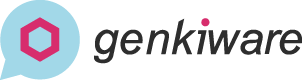

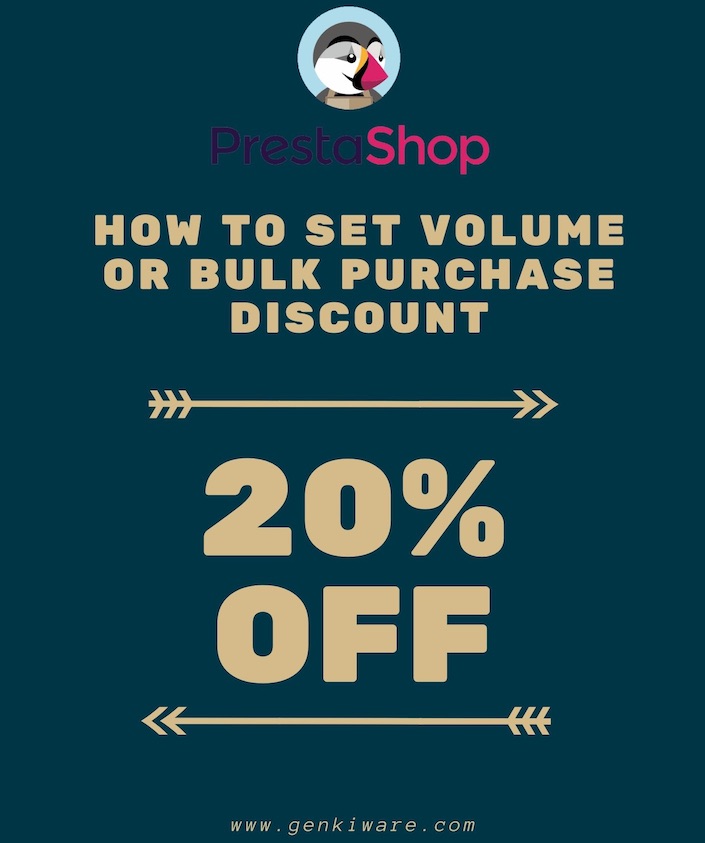

There are no reviews yet.